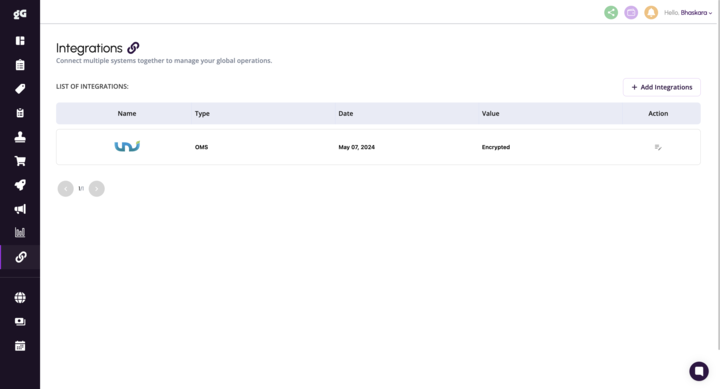Here's a quick step-by-step guide on how to link your goGlocal App with Uniware:
Log into your goGlocal account and click on 'Integrations' from the left panel.

Next, click on 'Add Integrations' from the top right corner of your screen.
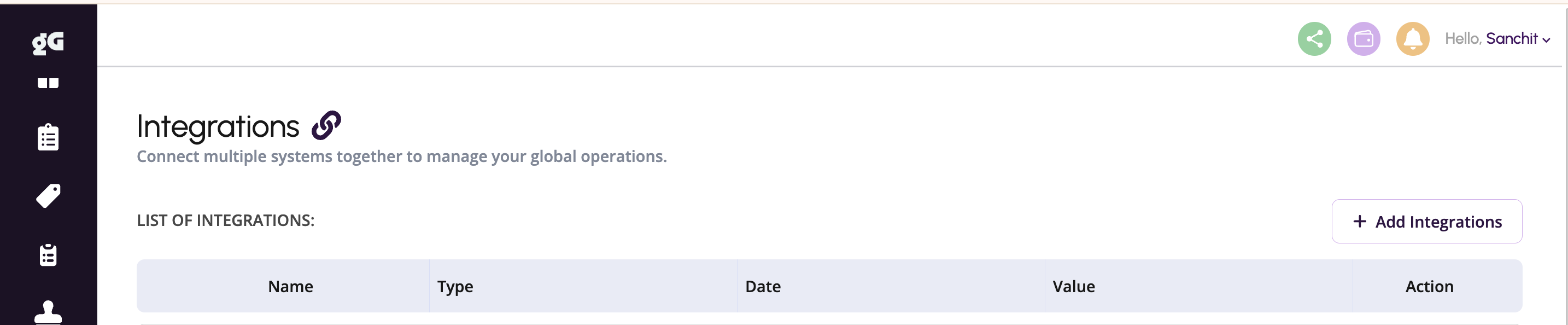
Within OMS, click on the arrow next to the Uniware option [i], and fill in the required information as shown in the images below [ii].
i.
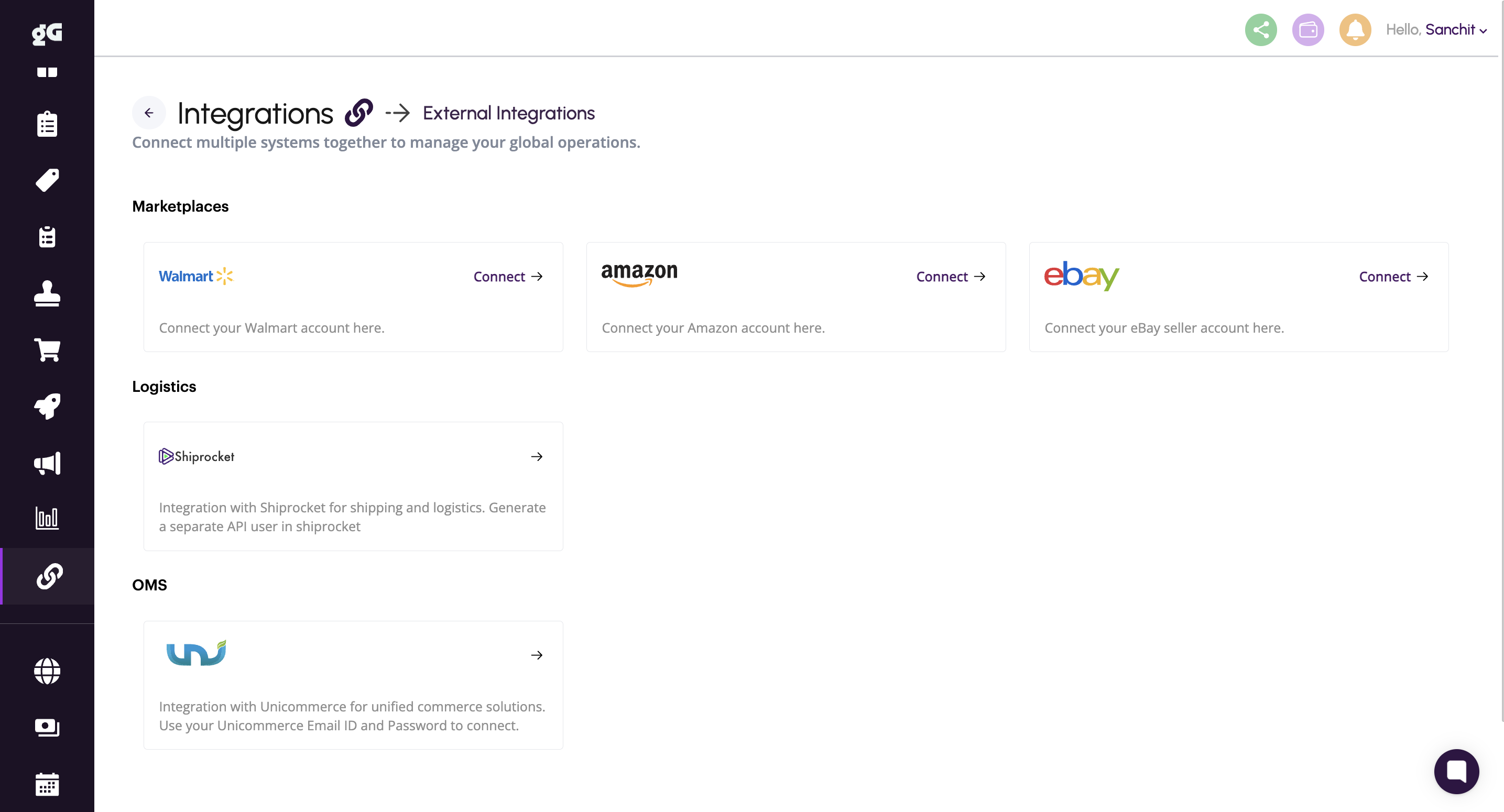
ii.
Fill in your Uniware Tenant URL, Email ID, Password, Channel, and Facility ID, and enable the toggle against Order and/or Inventory Sync. Next, click on Submit.
-> Order Sync: To sync all your orders from goGlocal in your Uniware portal, enabling easy fulfilment.
-> Inventory Sync: To sync your inventory information from Uniware via goGlocal across your respective marketplaces, ensuring accurate inventory management and order fulfilment.
Note: To create a channel on Uniware, you may refer to the simple guide here. Suggestively, you may name the channel 'goGlocal'.
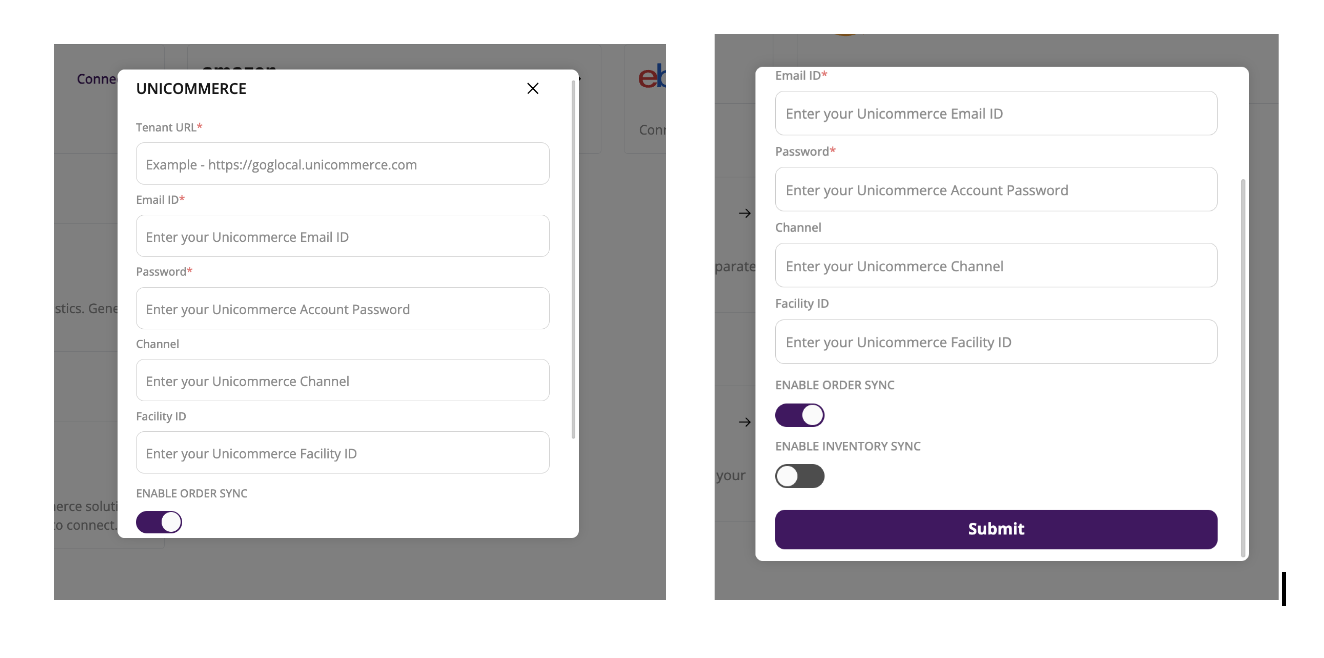
That's it! Your integration will be shown as below.