Here's a quick step-by-step guide on how to link your Amazon Seller Account with goGlocal:
Log into your goGlocal account and click on 'Integrations' from the left panel.

Next, click on 'Add Integrations' from the top right corner of your screen.
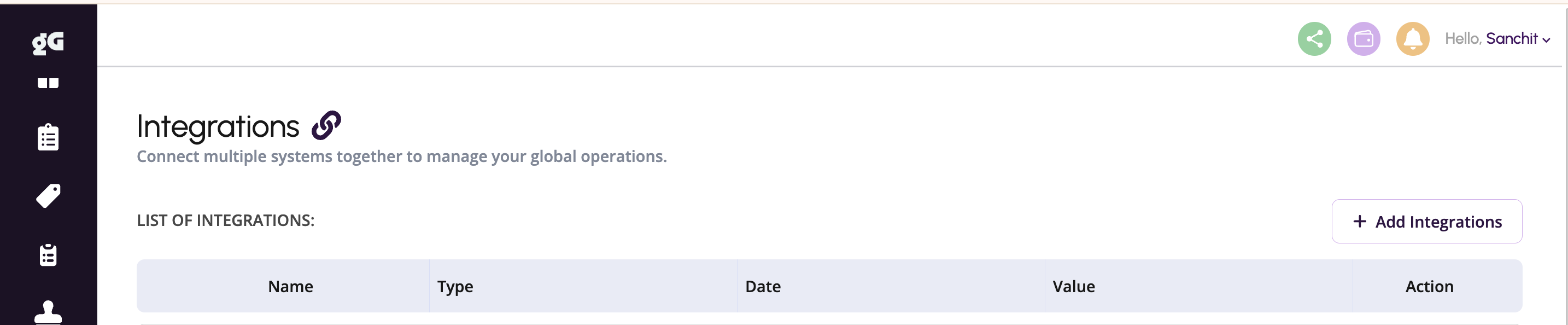
Click on the 'Connect' next to the Amazon option [i], and select your preferred country from the Amazon Seller Connect dialog box [ii].
i.
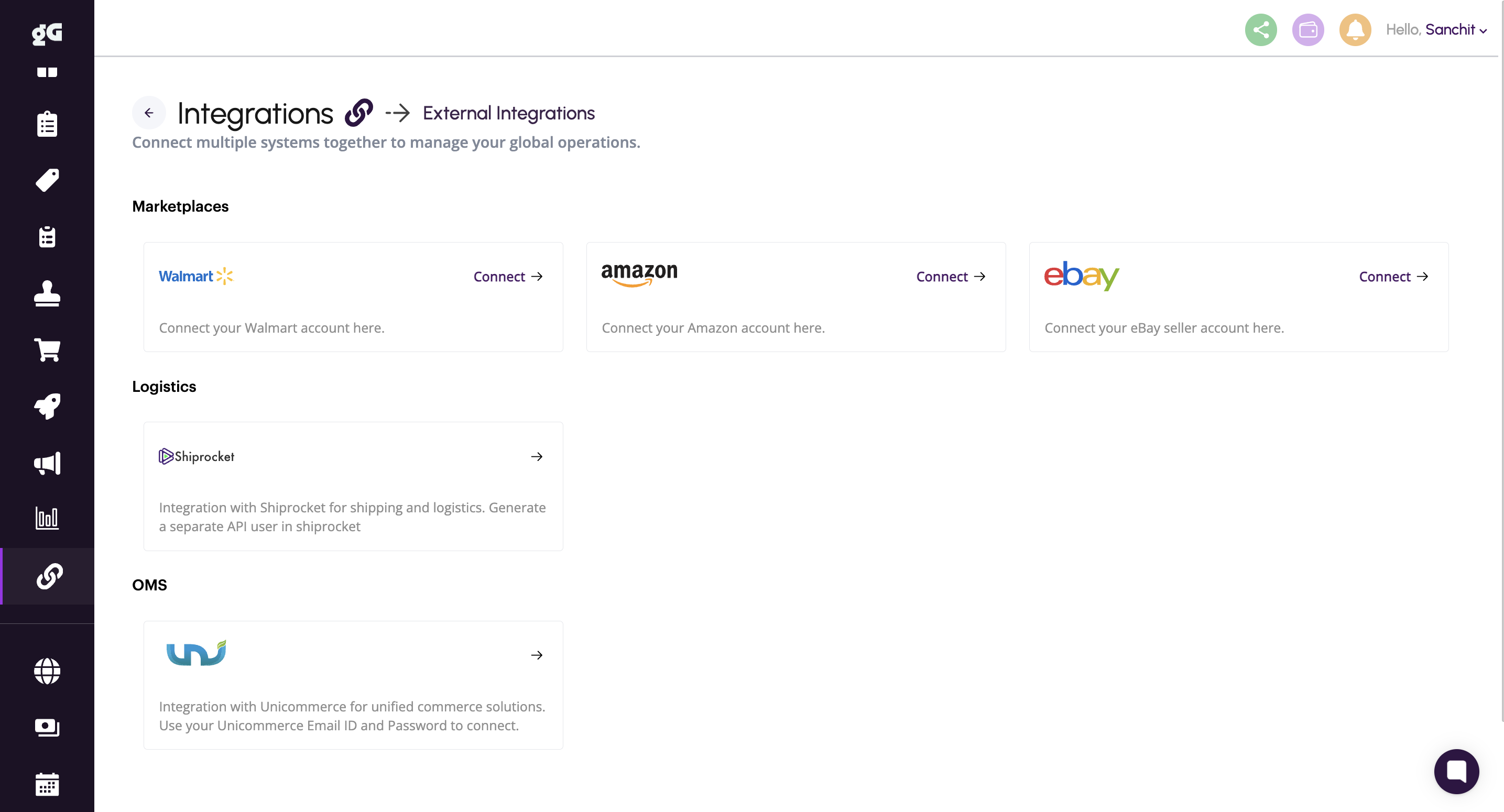
ii.
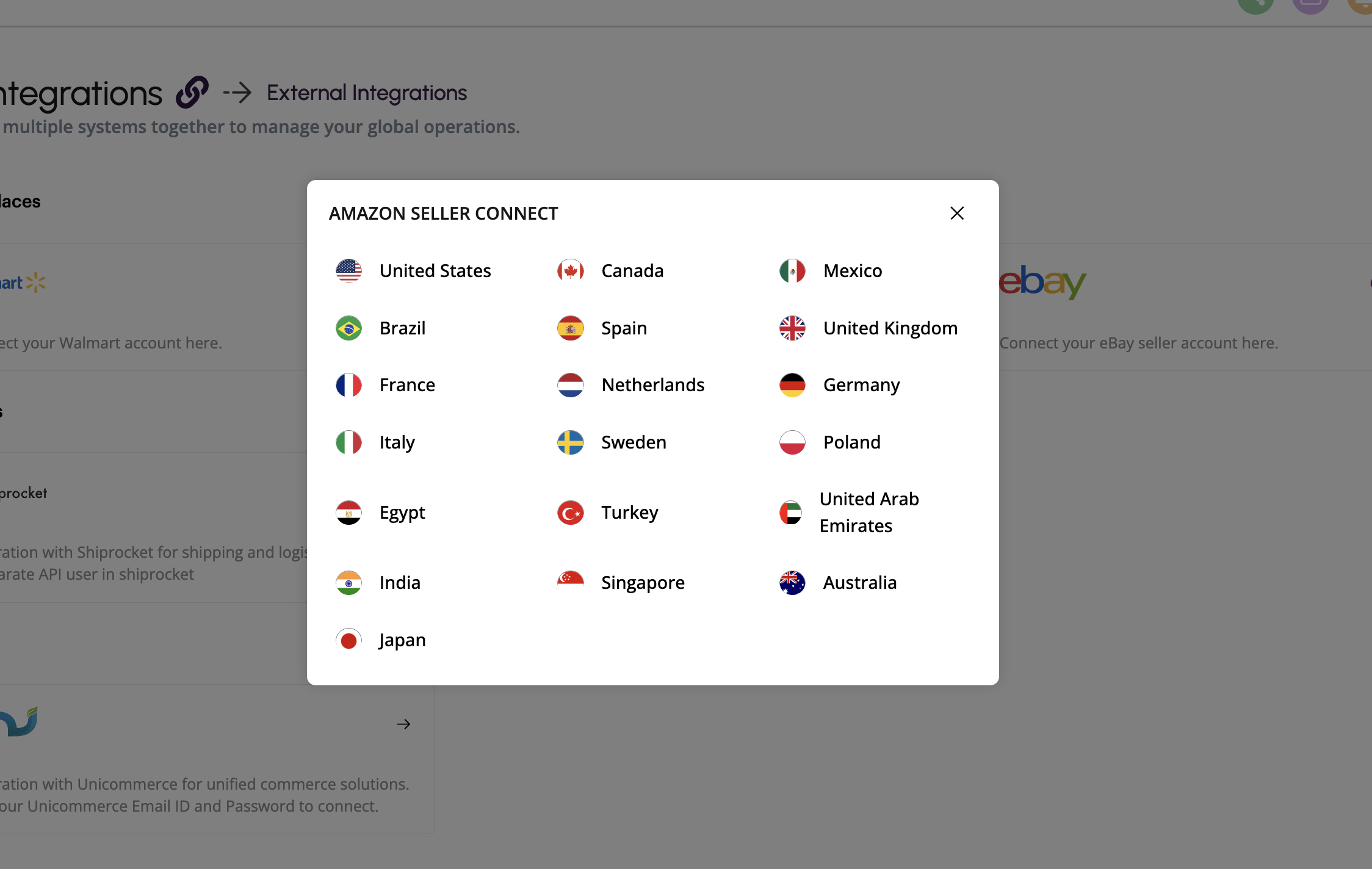
You will now be redirected to your Amazon Seller Central account, where you can login using your credentials.
From your Seller Central window that opens up, extend access to goGlocal by checking the box against the authorisation statement and clicking on 'Confirm'.
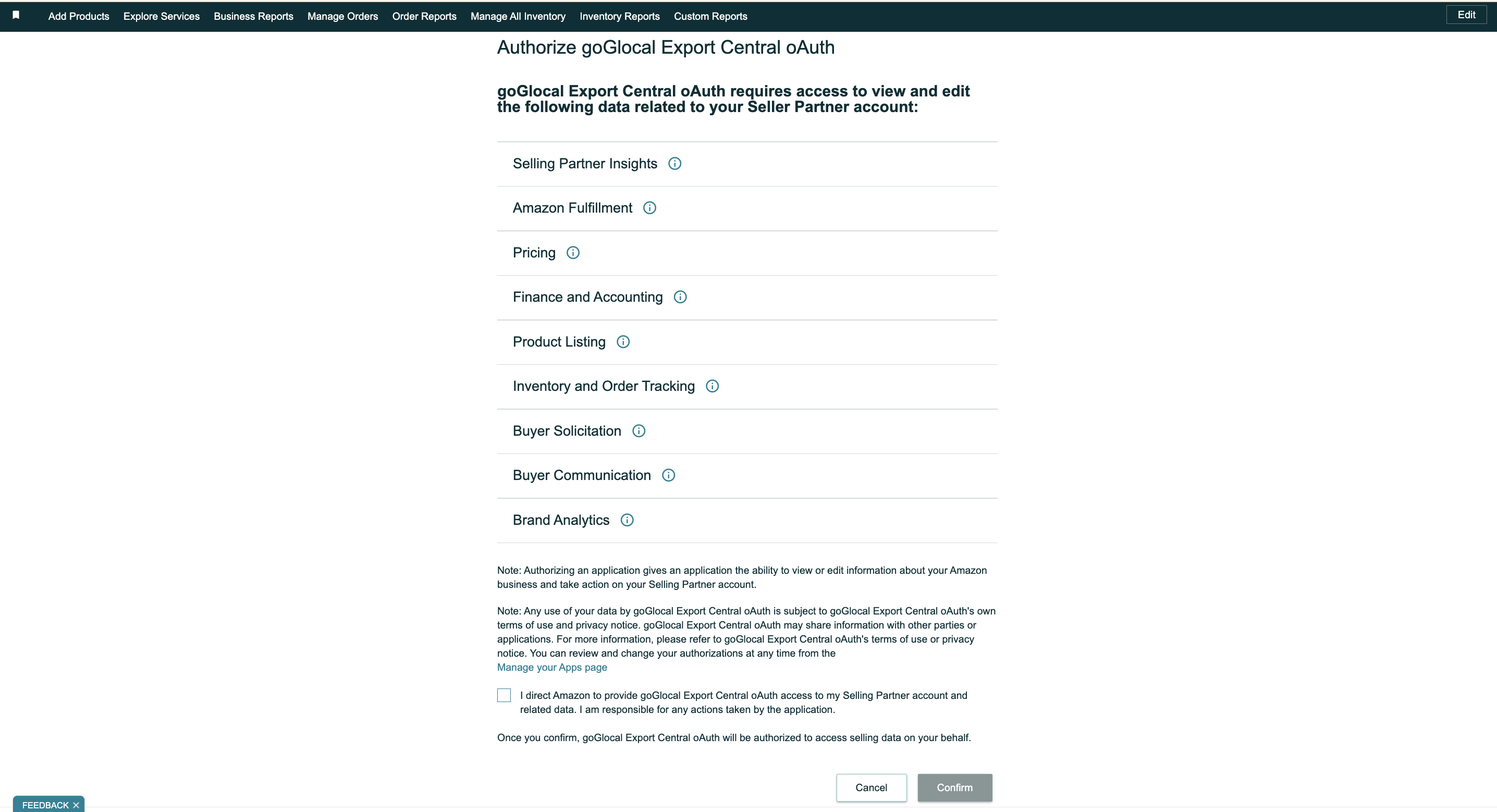
Once you confirm the above, Amazon Seller Central will display a country selection dialog box. Select your preferred country as in Step 3 and click on Confirm.
That's it! You will now be redirected to your goGlocal app, and your integration will be shown as below. You may repeat Steps 1 to 6 to enable the same for another country.
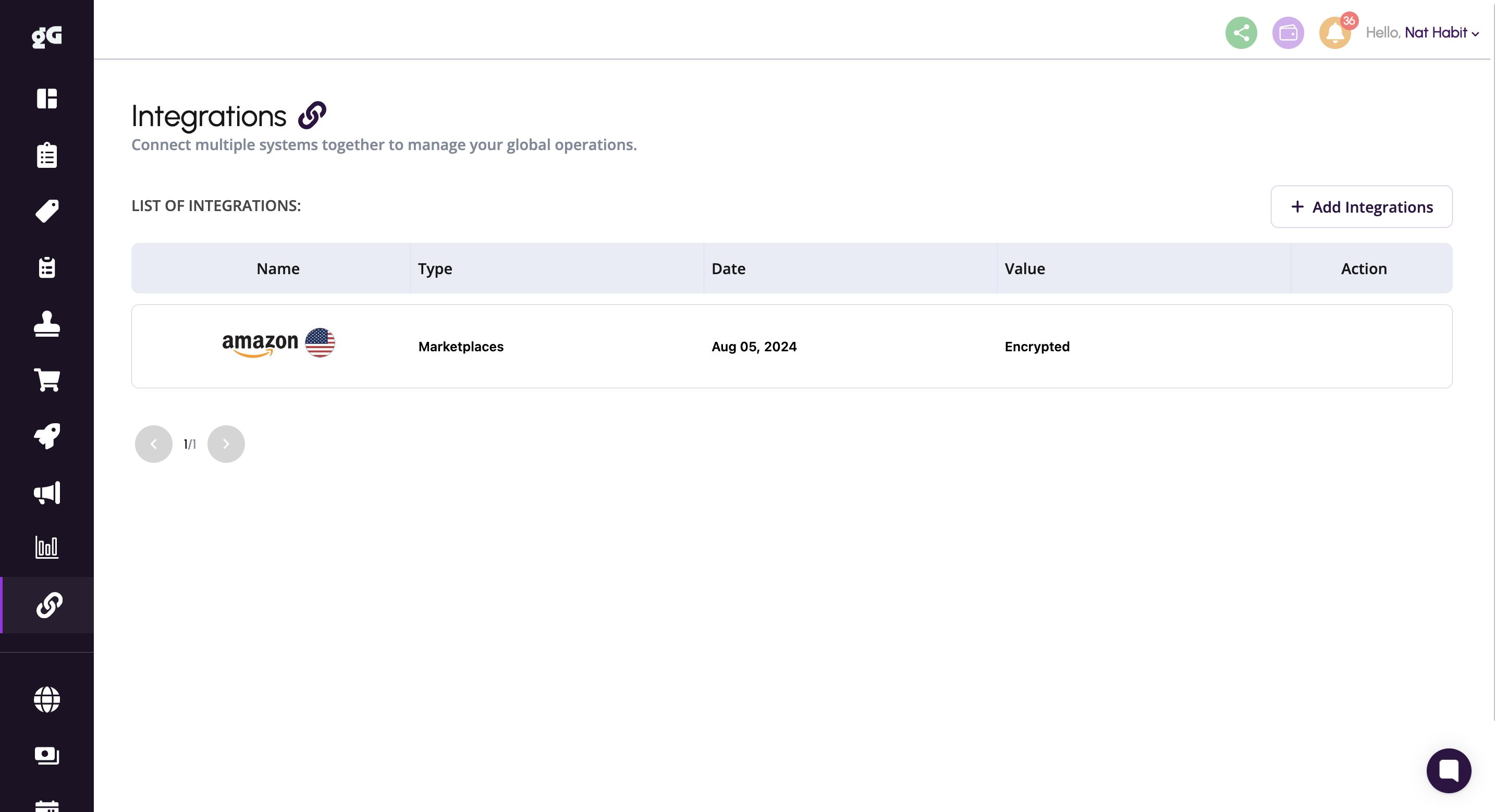
Note: You should be able to see all your catalog, orders, sales, return, and refund information within a span of 1 hour under the Business Reports and Catalog Section of your account.